Monitor portátil Trio Max actualizado de Mobile Pixels, el monitor portátil de triple pantalla On-The-Go, pantalla IPS Full HD de 14", USB A/Type-C, Plug and Play, diseño elegante (dos pantallas deslizantes integradas)
- Marca: Rasta Imposta
- Código de Producto: B084MF666J
-Plug and Play, One Cable Setup,Backward Charging★: Optimized from DUEX PRO portable monitor, NO DRIVER required when connect USB type-C ports. This mobile monitor connects both USB A and USB C .No limitation to a single USB-C port, plugging in the power cord to the back charging USB-C power port on Trio max monitor, it supplies Trio max with external power and will charge connected USB-C device. Compatible with Microsoft Windows, macOS, Chrome OS, and Linux.
-One Trio Max Display on Multiple Device★:Other than laptops, Trio max works with your smartphone and tablets if you have an Android. It will transform into a chrome OS laptop alike setup once the smart device is connected. Your android mobile device will become the mouse or the keyboard that easily works with the Trio screen.
-Optimized Design for Home Office and Work Anywhere★ Touch-sensitive buttons with the full menu, contrast, backlight level, color temperature, blue light mode,etc. are all available for use. The flexible design of this lightweight mobile display lets you work the way you want to. The left side, right side, portrait, landscape modes for your easy alignment, optional dual-sided sliding for presentation mode.
-Enhanced Quality : Rigid metallic brushed case withstand the wear and tear that comes with transporting your laptop around.
Upgraded 2.0 Version With New Graphics Chip - Duex Pro Only- Without Kickstand.
Tips on using Duex pro:
- Duex pro must be seated against the table top. The magnets are only meant to hold Duex pro upright, they cannot hold Duex pro on by themselves. In this case, Duex pro can act as a leg to keep the laptop from collapsing.
- For Windows, Extend displays via- Settings > Display > Multiple Displays > Extend these displays.
- For Mac, Extend desktop via: Choose Apple > menu > System Preferences, then click Displays. Select the Arrangement tab. Make sure that the Mirror Displays checkbox isn't selected.
- Search the name of "Installation Video for Duex" on Youtube. You will find the video tutorial for installation.
If you are using a Windows laptop, and the screen is blinking or blank, please do the following:
1. Remove your DisplayLink driver by using the following software: DisplayLink Installation Cleaner (9.1.1462)
2. Re-install the Windows Driver using the following software: DisplayLink USB Graphics Software for Windows (9.2 M1), Restart your laptop.
If you are using a Mac, Kindly install the driver: DisplayLink macOS App PREVIEW - Alpha (0.1 Alpha)
Note- If your Mac is running Catalina, please uninstall the driver and install this app below: www.displaylink.com/downloads/file?id=1483
And follow this step by step guide: https://support.displaylink.com/knowledgebase/articles/1932214-displaylink-macos-app-introduction-installation
(Not For ThinkPad X1)